You may want to begin by reading this list of ingredients in our home media center setup.
If you’re new to Bittorrent, this blog post isn’t going to make a lot of sense. Start by reading this 101 guide.
Plex is Mac-only software that makes your home media center look — as David Drucker puts it — the way we’ll watch TV in the future. It’s similar to Boxee (though Boxee has the advantage of being cross-platform) but we’ve found it much more stable and usable.
My dear friend and home media mentor Mike Kelly points out that he showed me Plex well over a year ago, well before David’s presentation filled me with the urge to Plex-ify. But running media center software is like adopting a new religion: you only hear the message when you’re ready for it. When Mike first showed us Plex, I didn’t really get the point. A year into our new life of watching most of our TV via computer (using bittorrent or Hulu), I’m tired of squinting at the screen or hunting for our latest TV downloads. Now I get the point of Plex, which replaces your lean-forward interface (hovering over a desk or table with a mouse and keyboard) with a lean-back interface (curling up on the sofa or bed with only a remote in hand).
Here’s what Plex looks like:
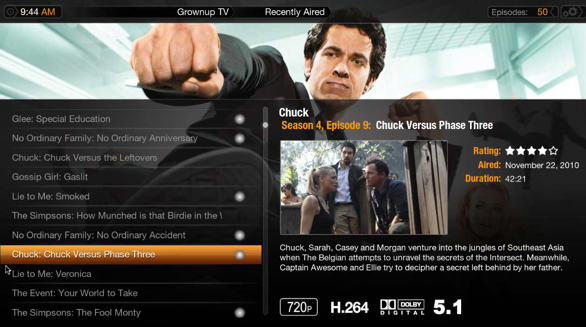
Beyond the easy-to-browse interface, Plex also lets me stream video to my iPad or iPhone — while watching something else on the main TV! Once I installed Plex on our second Mini, all the media running on our primary server became browseable and playable from our second computer+TV setup, too. I can also use my iPad or iPhone to browse and select videos for viewing, which is very easy on the eyes compared to peering across the room at my TV.
But the catch is that Plex works best if your video files are a little bit organized. I wanted to separate our TV from our movies (more or less a requirement for making Plex work right) and to separate kid programming from grownup programming. One of the major appeals of Plex is that it makes it feasible for our kids to select and watch shows off the computer, rather than the TV, so they won’t see ads; up until now we’ve always had to queue up the downloaded movies or shows they want to watch, since it’s a bit too hard to wade through our file system. What kind of parents would deprive their kids of the ability to manage their own downloaded torrents?
Finally, you want to avoid manually re-organizing your torrents after download because that typically breaks the connection to the torrent server. That’s bad etiquette in bittorrent culture: the whole system works best if people make their files available for re-upload, at least for a while, once they’ve finished downloading. And if you’re on a private torrent server like TVTorrents, you’ll earn the most credits by ensuring your files keep uploading back to the community.
Getting my files set up initially for Plex wouldn’t have been that hard. The catch is to ensure that they stay organized, even as we download new files. The key programs to get that done are two system preference panels, Automatic and Hazel. Here’s how I’ve got things set up:
File structure and Finder setup
My video files are on two different external drives and in four different folders:
- Grownup Movies (on drive 1)
- Kid Movies (on drive 1)
- Grownup TV (on drive 2)
- Kid TV (on drive 2)
I added each of these to our Finder’s list of “Favorite Places” so that it would be easy to move files to the correct folder once I’ve downloaded them. My Hazel rules (see below) can separate movies from TV shows, but we have to manually move kid programming to “Kid TV” or “Kid Movies”.
Plex setup
I have added each of the four folders above to Plex using the Media Manager. (Note that I’m using Plex 9.) I have added them as 4 different sections: Grownup Movies, Grownup TV, Kid Movies, and Kid TV. My TV folders are a mess of shows; contrary to Plex’s directions, I haven’t organized them into show-by-show subfolders. It seems to be working ok; if you have trouble, you may want to install the “Single Folder Plex Series Scanner” that you can find here (and if you need help, here are instructions on how to install a custom scanner).
Transmission settings
Transmission is the bittorrent client I use to download torrents. It has been, um, customized for speediness. I will say no more.
What you do need to know: in Transmission’s general preferences/Settings, I’ve selected:
- Default location: Same as torrent file [This tells Transmission to download a file to the folder its original torrent is in; that way once I’ve downloaded the torrent file to the right folder, it downloads the torrent to the right place, too.]
- Keep incomplete files in /Grownup TV/incomplete
- Trash original torrent files
- Auto add: watch for torrent files in: Grownup TV [this tells Transmission to keep an eye on the Grownup TV folder and automatically open any new torrents it finds there]
Automatic
Automatic is a system preference panel that I use to ensure all my favorite TV shows get downloaded each week. It tracks an RSS feed on a bittorrent site (like TVTorrents.com), and automatically downloads them. I have 2 feeds set up:
- Favorites: My favorite (i.e. grownup) shows, as selected on TVTorrents.com. When Automatic finds a new torrent that fits my criteria (a full HD episode version of one of my favorite shows) it downloads it to “Grownup TV” and automatically opens it in Transmission for download.
- Kidfave: Our favorite kid shows, as selected on TVTorrents.com. When Automatic finds a new torrent for one of our “kidfave” shows, it downloads it to “Kid TV”.
The beauty of Automatic is that it makes us among the first to download a new show — which means that we start seeding (re-uploading) while lots of other people are eager to download it. All those people downloading our uploads push up our stats on TV Torrents and earn us lots of credits, so we always have plenty of credit to download.
Hazel
Hazel is a little utility that helps keep your Mac tidy. It has many many potential uses, but what finally got me to pony up the big bucks ($21) was the prospect of having our torrents save to the correct folder. To make that happen, I set up the following filing rules that scan my Downloads folder (i.e. the folder into which my browser downloads) and moves my torrent downloads as follows:
- Auto-file any TV torrents into “Grownup TV”: I have 3 separate rules, one for that files any file with a “.torrent” extension that contains “S0” in the filename, one for any torrent file that contains “S1” in the filename, and one for any torrent file that contains “S2”; between the three of these rules, I eliminate any torrent that belongs to season 01-29 of a current TV show, which catches pretty much anything on the air, including The Simpsons). Here’s what the “S1” rule looks like:

- Auto-files any TV torrents into “Grownup Movies”: this catches any file with a “torrent” extension that does not contain “S0”, “S1” or “S2”. Here’s what that rule looks like:

Both of these rules are set to run only on files added more than 1 hr ago so I can file them manually if I want; this allows me to manually file content for the kids so it lands in the kid folders instead of the grownup folders. Then when I download content for the kids, I look at “Torrents to File” (a saved search, which looks for all torrents in my “downloads” folder) and move them into the appropriate folder (“Kid TV” or “Kid Movies”). Here’s how that works:

Because the destination folders are on a different drive than my downloads folder, the Mac doesn’t move them, but copies them; so once I’ve copied them into their destination folders I have to manually delete them so I don’t lose track of what I’ve already moved.
Also in Hazel, I set up 3 separate rules that scan 3 different folders for fresh torrents, and open any torrents in the default application (Transmission is set as the default app for torrent files). I have these rules set to scan “Kid TV”, “Kid Movies”, and “Grownup Movies”; I don’t need to scan “Grownup TV” because I have Transmission’s preferences set to scan “Grownup TV” for any fresh torrents. For example, here’s the rule that scans the “Kid Torrents” folder:

Note: Because Movies are on a separate drive from TV, it will take a little extra time to Bittorrent movies, because the “incomplete” folder sits inside the “Grownup TV” folder on the TV hard drive; it will then have to copy over to the “Movies” drive when it’s done.
Results
I set all this up over the weekend, so I’m sure I’ll have more tweaks to report once this system has been running for a while. But so far, so great! Our favorite TV shows automatically download to the “Grownup TV” folder, and it’s now easy to ensure that other kinds of programming land in the appropriate folders, too. Now all I have to do is clear my schedule to make room for non-stop TV watching.

Hey Alex — have you used the Plex iPad app by any chance? It’s beautiful looking, of course, but my experience with it was there was significant latency (out of sync audio). Have you experienced the same thing?
I seem to remember showing you a spiffy up and coming media centre app called “Plex” about 2 years ago when you guys came to visit us in Port Moody 😉 ‘Course, it didn’t do all the nifty iPhone/iPad control & streaming back then.
No answer to the TVTorrents invitation questions . . . just how does one acquire an invitation? I’m in the middle of my own media center setup and following your guidelines to the T – TVTorrents is the missing piece!