This week I’m offering an updated look at the Twitter methodology that helps me focus my attention on the people and news that matter most to me. As I put it in my post for the Harvard Business Review, this methodology lets me use Twitter as a tiny gym for my attention.
I’m updating my 2009 post because of two major changes in how I use Twitter. The first was the introduction of Twitter lists, which make it possible to organize your tweeps and to keep whatever lists you create when you move to a new Twitter client. When I first started using this methodology, I used Nambu; since then I’ve switched clients several times depending on my platform and needs, and the advent of Twitter lists has been crucial to enabling that fickleness.
The second major change has been the adoption of HootSuite as my Twitter client as choice. (Full disclosure: HootSuite is an offshoot of Vancouver’s own Invoke Media, an interactive agency that is involved with one of the projects at the SIM Centre.) The main reason I use HootSuite is that it does a great job of scheduling tweets, so that I can queue up a day or even a week’s worth of tweets at a time. This feature is so valuable that I’ll write a blog post focusing specifically on how to use HootSuite for scheduling tweets. Yes, Tweetdeck (my preferred Twitter client for over a year) also has a “tweet later” feature, but I found it quite erratic.
The other benefit of using HootSuite is its support for team-based tweeting. Since I share a few of my Twitter accounts with colleagues, it can be useful for us to share Hootsuite tabs so that we can monitor the same Twitter searches or collaborate in drafting tweets.
The big picture
My use of HootSuite really took off when I followed the suggestion to set HootSuite up as an Prism app. Prism is like a mini-version of the Firefox web browser: it lets you take any web application into what feels a lot like a client app that’s actually running on your computer. Once you set HootSuite up using Prism (or Fluid), you’ll have an icon that you can double-click to launch or switch between apps, so HootSuite doesn’t get lost in a bunch of browser tabs.
Here’s a snapshot of my HootSuite dashboard:
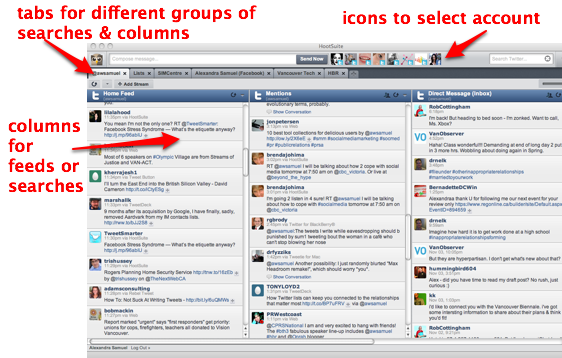
As you can see, I’ve customized my HootSuite dashboard with the columns, tabs and accounts that help me track the tweets I want to see in different contexts. You can read about my column set-up here. And I’m going to add another blog post specifically about scheduling tweets. But first, a look at a couple of other features of my HootSuite set-up.
A closer look
Account selection
One of the useful features of HootSuite is that it’s very easy to switch between accounts, and to see which account you are tweeting from (the one with the big checkmark). In TweetDeck, I had a terrible habit of tweeting from the wrong account.

Tabs

I have tabs for different clusters of columns, as follows:
- @awsamuel tracks the main feeds for my primary Twitter account, like my home feed, mentions and DMs.
- Lists tracks the lists I use to keep my Twitter monitoring focused on specific kinds of relationships, as per my earlier post.
- SIMCentre is the tab I use to track the @SIMCentre account, which one of our students helps populate. This column tracks the people in my SIM Centre People list (because we like to retweet some of their posts), along with mentions, DMs, pending tweets and sent tweets.
- My Facebook tab shows my Facebook news feed — i.e. all the news from everybody I’m friends with on Facebook, even if I’ve hidden them from view when I visit Facebook itself. It also shows pending posts to Facebook; I just found out today that I can use HootSuite to schedule Facebook updates the way I schedule tweets. (Thanks for that tip, Heather Watters!)
- Vancouver Tech is a set of columns for Vancouver-related Twitter lists and searches that help us find news and events to tweet about from @simcentre.
- HBR is a tab full of searches I set up after each blog post that appears on HBR, so I can track who is tweeting about it and reply to at least some of those tweeters. Unfortunately there is no way to set up that search based on the URL I want to track, so I try to come up with search strings that will (mostly) turn up people tweeting about my latest post.
Wishlist
As much as I love HootSuite, I do have a couple of items on my wish list:
- Topsy-style searches: let me set up a column that shows me every tweet linking to a specific URL, even if it’s been shortened.
- Drag & drop pending tweets: I’d like to be able to reorder my tweet simply by dragging and dropping. This would require HootSuite to make a guess about what time the tweet should go out once it’s been repositioned; perhaps it could be assigned a time half an hour or an hour ahead of the tweet immediately beneath it in its new position.
That covers the key elements of my Twitter monitoring set-up with HootSuite. I’m happy to answer questions about any of the above, and I’d also love to hear other people’s tips for getting the most out of HootSuite — or your impassioned case for another Twitter client. Just leave a comment below, or tweet me.


I started using #HootSuite a few months ago as well and deleted all other twitter apps from my #iphone.
Thank you for this post! Really helpful.