What’s the best task list tool?
How should I manage my social media content calendar?
What system should I use to manage my startup’s sales pipeline?
How can I keep track of my kid’s homework?
I give the same answer to all of these questions: Coda.
Coda is a flexible, web-based software platform that has become my go-to solution for note-taking, spreadsheets, productivity and many other day-to-day tasks. Think of it as a better looking, more powerful, and more customizable version of Google Docs—but one that you can use to build your own lightweight applications, no programming required.
How Coda transforms remote work
I’m devoting this newsletter to Coda because the past week has reminded me just how much it’s transformed my life as a remote worker.
When you’re working remotely or as part of a hybrid team, your computer becomes your virtual workplace. If you have to use software tools that are ugly or annoying or simply designed for somebody else’s workflow, then your workday is full of minor (or major!) irritations.
On the other hand, if you’re working in a virtual environment that’s set up for exactly the way you like to work…well, it makes work a joy! And that’s exactly what I love about Coda: It makes it easy for me to organize my virtual workspace exactly the way I want it, and to customize that setup for every client and project.
I’ve spent much of the past week tinkering my various Coda “docs” in just this way, because I find that fine-tuning my home-office and tech setup is a great way to ease myself back into work after time off. In the past week I…
- used Coda’s Gmail integration to refine my Speaking and Presentations doc, building a table that keeps track of all my incoming speaker inquiries and gives me one-click access to the latest message in each thread
- updated my Social Signal Productivity doc with a table that shows the past topics, dates and performance stats of all my past newsletters, which was just a matter of copy-pasting from my newsletter platform.
- updated the task list we use to track my homeschooled kid’s daily responsibilities; thanks to the kind help of the Coda support team, it’s now possible to get a month-at-a-glance overview of how consistently he’s completing his various tasks.
And that’s just a small taste of what you can do with Coda: To get a more comprehensive picture, check out their gallery of templates. Coda’s closest competitors are Notion and Airtable, so if you’re a loyal user of one of those platforms, I won’t urge you to switch. (Though I appreciate how Coda is less spreadsheet-centric than Airtable, and more programmable than Notion.)
If you aren’t yet using one of these no-code, flexible platforms—one that’s capable of supporting your own personal productivity workflow—then it’s well worth giving Coda a try. Here are some of the ways Coda has dramatically improved my productivity and workflow:
Find all your files in one place.
When I’m collaborating on a project with other people, we often end up with a collection of shared Google Docs and Sheets—each of which is a separate file, leading to constant confusion about which is the latest version or which file to refer to.
But one Coda “doc” can actually contain dozens or (on a paid plan) hundreds of sub-documents and tables, so you can keep all the pieces and files for a project in a single, easy-to-navigate doc that you share with your teammates. I create a Coda doc for each project I work on, and then I use that doc to organize all my project-related tasks, meeting notes, drafts and spreadsheets.
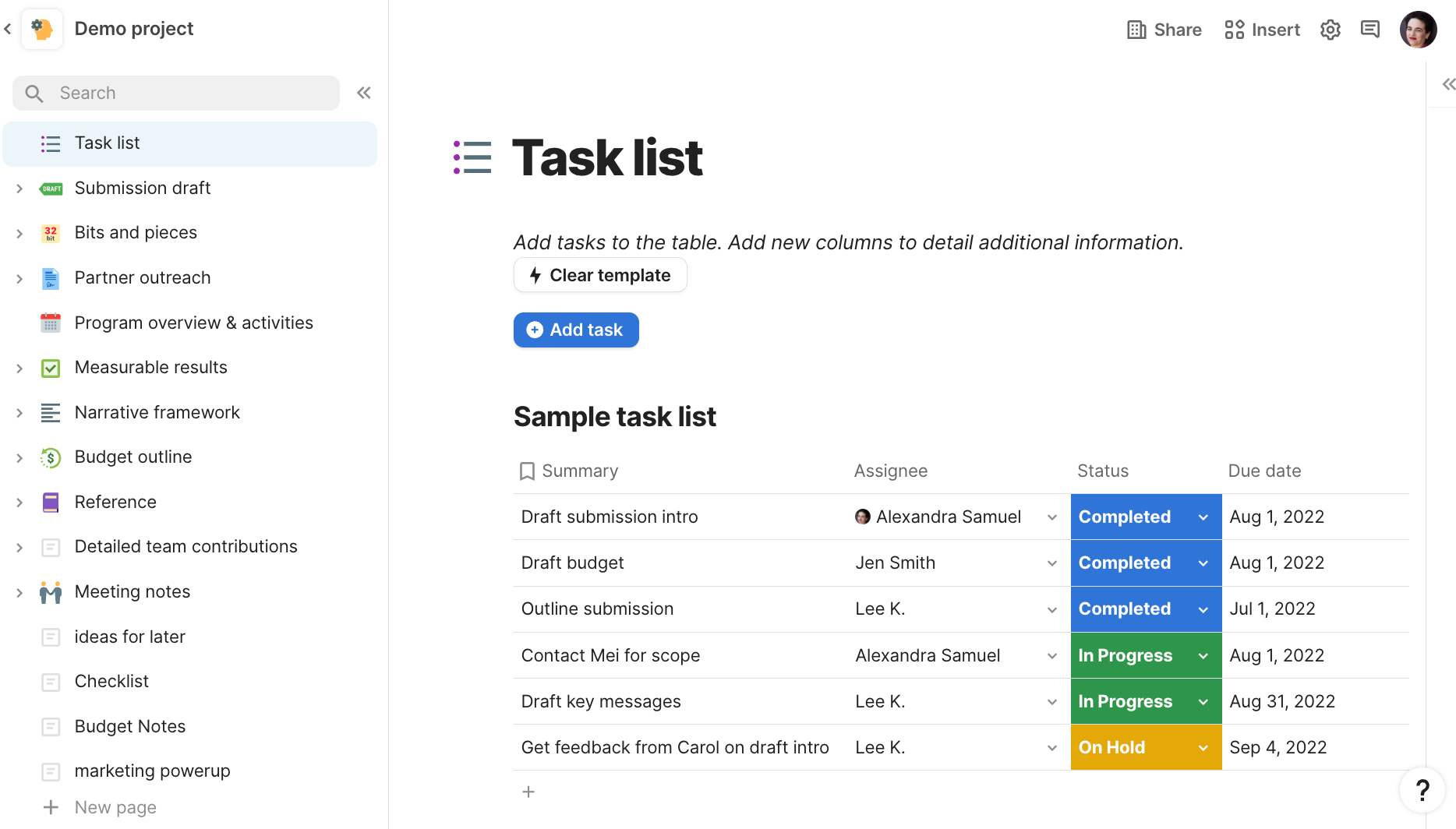
Here’s an example of how Coda lets you organize all of a project’s details in one place.
Create different views for different team members.
I love me a spreadsheet, and often create spreadsheets with many different columns—which can overwhelm my colleagues. Coda lets you mix text and tables on any one page, and create an infinite number of views for any table, so it’s easy to create a simplified view of a complicated spreadsheet you want to share with a colleague. For example, you might create a master table to track your client relationships with many different fields, including complete logs of all your conversations; but you can create a view of that table for your finance team that just shows billable hours or dollars billed.
Show the right information at each stage in your work.
The ability to create different views of the same table is just as helpful to your own personal workflow. I first discovered Coda when I outgrew the Google Sheet I’d long used to track all my story ideas and article pitches. Instead, I built The Pitch Machine, a Coda doc I use to capture every single idea I have for a story or blog post, and to draft pitches for specific publications. Now I can see the information that’s relevant at each stage in my ideation, drafting and pitching process.
Most of my Pitch Machine doc is built around a single table of story ideas with columns for things like possible outlets to pitch, source of inspiration, date I added the idea, rough notes, story theme, and a 1 to 5 rating for how much I like the idea. But I have many different views of that underlying table, like the view I use when I’m trying to pick out ideas I can develop and pitch: It’s a filtered list of all my story ideas, limited to the past three months and the ideas I’ve rated a 4 or a 5 for quality. Then I have a different view for actually drafting my pitches: It uses Coda’s Detail view to give me a big notes field I can use to write my draft. Once I have my pitches drafted, another view shows me everything that’s ready to pitch.
Automate key workflows.
Coda gets even more powerful when you use Packs, an assortment of integrations that make Coda play nicely with tools like Gmail, Google Docs and Slack. (You can also integrate Coda with many other tools via Zapier.) Tapping the power of these integrations and automations means you can accomplish repetitive tasks a lot more efficiently.
I installed the Gmail pack in my Pitch Machine doc so that I can send emails from within my doc. When I’ve drafted a bunch of story pitches for my Wall Street Journal editor, for example, I set all those pitches to WSJ in the “Outlets” column, and then check a box I’ve created that marks the story “Ready to pitch”. Then I click a “Pitch it” button, and Coda compiles all my story pitches into a single draft email that’s waiting for me in Gmail, already addressed to my WSJ editor. It took a bit of tinkering to get this working, but it was all feasible using Coda’s built-in functions.
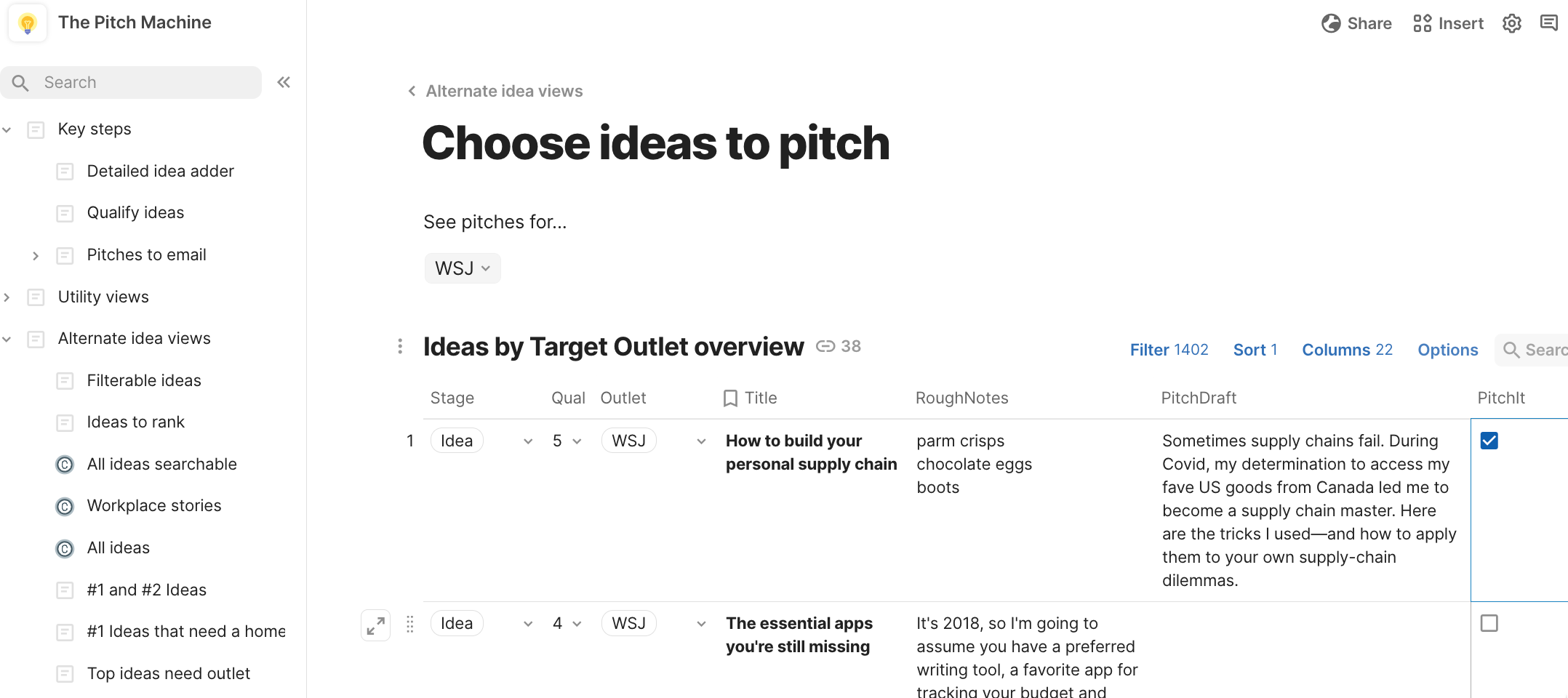
This view of the Pitch Machine lets me choose the stories I’m ready to send an editor so I can quickly compile all my pitches into a single email draft.
Build a quick and powerful website.
Coda makes it really easy to create a website: Any Coda doc can become a public website if you set it to “publish”, and since docs are easy to organize and format nicely, it’s incredibly easy to whip up a quick website or (by limiting access to specific collaborators or domains) an internal reference site.
That’s how I created TV for every occasion, which has all my TV show ratings. Once I put my running list of TV show recommendations into Coda, it was really easy to turn that into a public website, and to use Coda’s configurable views to create subsets of TV recommendations like shows for people who are home sick with Covid and shows available on Canadian Netflix/Canadian Amazon.
Create your own calculators.
One of my quirkier Coda projects involved building an inventory of the items in our extra freezer, so I’d know when it was time to restock with a border run. (My latest Wall Street Journal article shares some of my strategies for rebuilding our supply chain while the border was closed.) I created a column that let me calculate how many packages of bacon or cauliflower I’d need to last 6 months, and my kid created additional columns that calculate the total in-house stash of any given product in both kilograms and pounds. (It made for a good homeschooling math activity.) Coda’s functions make these kinds of calculators very easy to set up, so you can automatically tabulate financial figures, sales volumes or anything else you care to count.

The TJs Shopping List view of our freezer inventory shows me what I want to buy during my next trip to Trader Joe’s, and how many units to purchase in order to last six months before our next trip.
Build whole-life tech skills.
I now use Coda docs for many different purposes: I have a Social Signal Productivity Coda I use to manage my task list and delegate tasks to helpers; one for all my speaking inquiries and presentation notes; one for my story ideas and pitches; another for household tasks and notes; and a very big Coda we used to build and track our son’s behavior and education plan.That’s on top of the time-limited or topic-specific Coda docs I use for individual client projects, or to undertake data analysis and QA. (Coda’s programmable tables and data visualization tools mean I now use it for at least a portion of my data journalism projects.)
Being able to use the same tool for so many different projects and tasks means that I continually build my Coda skills, which makes the tool more and more powerful for me: If I spend the weekend tinkering around with the views on my TV for any occasion doc, I can turn around and apply what I’ve learned to my data projects and client docs.
It’s this across-the-board growth that makes me such a big Coda evangelist, and such a believer in the power of Coda for hybrid workers and teams. As we break down the barriers between our individual and our collective work, and between our personal and professional lives, we need tools that can move seamlessly between them. In the very best case, that fluidity makes us more effective on both fronts, and reduces the amount of frustration we feel by having to learn yet another tech tool.
That’s the experience I’ve had with Coda, and the experience I’ve seen so many other people have once they give it a try. If you decide to take it for a spin, let me know how it goes.
This post was originally featured in the Thrive at Work newsletter. Subscribe here to be the first to receive updates and insights on the new workplace.


Recent Comments