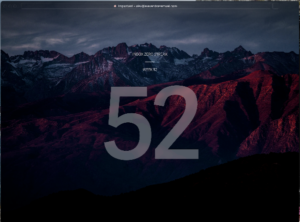
This week marks my 52nd consecutive week of “Inbox zero”. I’ve been amazed at how regularly getting my inbox to empty has changed not only my relationship to email, but the way I work.
In this article, I’ll tell you how I got to zero and how it’s paid off, so you can find the tactics and benefits that could apply to your own work.
The sight of that big 52—52 weeks of Inbox Zero!—made me feel superhuman. So it’s appropriate that the tool that made it all possible is a program named Superhuman.
I started using Superhuman in March of 2022, after testing out a bunch of email clients. (The only reason it’s taken me more than 12 months to get to 52 consecutive weeks is that I broke my first streak while on vacation last summer.)
Getting my inbox to zero wasn’t a goal—but I did archive my backlog so I could start fresh, like I do with every email overhaul. As with every email overhaul, I kept on top of it for the first few weeks, with little expectation of sustaining my get-it-to-zero habit.
But then Superhuman surprised me. At the end of my first month, there it was: “Inbox Zero Streak: Week 4”. Even though I’m not much for leaderboards or score-keeping, and even though I’d seen that message every week, a whole month felt like an achievement! I was hooked.
The payoff
Fully emptying my email inbox every day or two means that I….
- See critical or time-sensitive emails as they arrive, instead of losing them to clutter
- Reply promptly to any message that I can handle in a minute or two, just to get it out of my inbox
- Avoid the nagging anxiety of an email that looms in my inbox until it’s actionable
- Remember to follow up on crucial emails if I haven’t heard back (because they return to my now-empty inbox)
Together, these changes mean my clients and colleagues appreciate that I’m on top of things, and I feel less anxious about what I might be procrastinating and missing.
But it took more than a weekly “Inbox Zero Streak” message to change my behavior. (Though I did appreciate the pat on the back.) Superhuman combines a bunch of features and process improvements that change the way I email—and some of these improvements can apply to other apps and productivity habits, too.
1. The introduction
What matters is how an app fits your workflow
Superhuman books a one-on-one onboarding session for each new user. That gave me a chance to talk through my email workflow with an actual human, and to find out how to customize Superhuman so that it fits with what already worked for me.
If every app provided hands-on guidance for new users, we’d all make much more productive use of our software tools. After all, the real test of an application is not the feature set—it’s how it actually fits into your workflow.
2. The split
Make it easy to skip irrelevant messages
Superhuman’s central innovation is a “split inbox” that separates email into “Important” and “Other”, along with AI that does a pretty awesome job of figuring out which email belongs in which pile. This aligns nicely with my longtime strategy of using Gmail filters (rules) and labels (kinda like folders) to organize my incoming email into different buckets, depending on priority.
But the Superhuman split inbox gives me a nice header menu for switching between Important and Other, plus the option of creating additional menu items (which is what I did with my “Daily news” and “Remote Work News” Gmail labels). And Superhuman’s AI means I almost never bother to create additional mail filters.
I spend 90% of my time in the “Important“ inbox (which gets about 5-10% of my email volume) and only 1% of my time in the “Other” inbox (which collects about 90% of my email), mostly to skim through and make sure nothing in “Other” actually needs my attention. (“Other” is almost all stuff I’m happy to ignore, like receipts, but need to keep in my email archive for future reference.) Then I spend some time here and there popping into my news folders to look at newspaper roundups and news alerts.
The best thing you can do with most of your incoming email is to ignore it. If you can keep those less important emails from hitting your inbox, you’ll be less distracted. I’ve always done that with email rules, but Superhuman saves you the effort of setting up and tuning your rules.
3. The shortcut
Keep hands on keys to make email fly
I used to spend a lot of my email time click and dragging and using my mouse. Sure, Gmail has a lot of keyboard shortcuts, but it always felt more intuitive to use the mouse than the keyboard.
Superhuman reverses that equation. I get through my email significantly faster because I rely on the arrow keys plus a few crucial keystrokes—like k for “next”, “e” for done”, l for “label” and “r” for reply. Note that none of these require me to click Cmd or Ctrl: the letter key does the action all on its own.
When you don’t have to take your hands off the keyboard, you can fly through your work. That’s especially true if you’re a touch typist. (Once again: Thanks, Mom, for bribing me into finishing that typing class.)
4. The rebound
Hold messages until they’re actionable
If I vow to keep something in my inbox until I’m ready to address it, I soon accumulate so many gonna-get-to-it-soon messages that I don’t spot what really needs a read or a reply.
Superhuman has a one-click “remind me” option (the “h” key) that lets me snooze an email until I’m ready to address it. More often, I use the “remind” option after I’ve already replied to an email—so that I remember to check back in a few days if I don’t get a response.
Instead of setting unrealistic expectations or berating yourself for failing to meet them, set up your tools so that they support the way your brain actually works.
5. The snippet
Keep frequent messages handy for re-use
I’ve long used a library of email signatures as a way of composing and re-using standard email replies (“I’m sorry, but I can’t book a call to troubleshoot your Mac”) but Superhuman’s “snippets” offer a much more effective solution, because they’re just one keystroke away. (The semicolon key brings up a list of snippets to choose from.)
I have a snippet I use in response to all the publicists who want me to interview their CEO or cover a new report on how much people like remote work. I have another snippet I use as the starting point for replies to emails about my Wall Street Journal stories. And yes, I did need a separate snippet to handle the volume of email I received from readers who were really upset that I did not include “The Office” in My 25 Favorite TV Shows About The Workplace.

These snippets are so much more useful than my longstanding email signatures, they’ve made me realize: It’s not enough to set up shortcuts that make things easier; the best shortcuts make routine tasks nearly effortless.
6. The look
Make email a pleasure
Among the hypernerds, it’s kind of cool to be so functionality focused that you don’t care whether an app is pretty. And I so, so want to be that cool.
But I’m not! I have to confess that one reason I am now much more on top of my email is that Superhuman looks a lot prettier than Gmail’s web interface. Superhuman looks great on my phone, too!
Picking apps that are a pleasure to use—whether for functional or aesthetic reasons—makes it more likely you’ll tackle your work. That’s especially crucial when we’re talking about a type of work many of us avoid, like <sigh> plowing through email.
So go ahead: Email me.
This post was originally featured in the Thrive at Work newsletter. Subscribe here to be the first to receive updates and insights on the new workplace.

Recent Comments