It’s hard to empty your inbox if you’ve got a steady steam of inbound e-mail. The good news is that the week between Christmas and New Year’s is the perfect time to switch off the incoming flood. Yes, I’m talking about a vacation auto-responder — but not one that’s going to leave you with a pile of built-up e-mail to answer on January 4.
So I’ve switched off my inbox for the week. You can, too! Here are the elements for my e-mail “vacation”:
- A message that tells people I’m not processing e-mail this week.
- A folder that collects any e-mail that would otherwise land in my inbox this week.
- An auto-responder, set up in Gmail or your local mail client, that sends my message in response to incoming e-mail.
- A set of rules that determine who gets that auto response.
You’ll want to take your own approach to this three-part setup, but let me walk you through mine.
Writing an “e-mail vacation” message
Here is the message that (most) people get if they e-mail me this week:
Thanks so much for your e-mail, but I’m taking an e-mail vacation until the new year. The e-mail you’ve just sent me has been filed, so it’s not lost forever, but if you need a reply it would be great if you could e-mail me sometime on or after January 4. If you need to reach me urgently, I’ll be on Twitter (I’m @awsamuel).
Thank you in advance for your understanding. If you’re curious to learn more about how I’m implementing this e-mail vacation — or to try taking a vacation of your own — please check out my “7 Days to Inbox Zero” at http://bit.ly/zero2011
all the best,
Alex
—
Alexandra Samuel, Ph.D.
alex@[my-email-address].com
cel. 604.[my number]
Twitter/AIM/Skype awsamuel
A few tips on writing a vacation message of your own:
You’ll note that I haven’t promised to read their e-mail message upon my return. In my experience, the only thing worse than processing e-mail during a vacation is having to process a backlog when you get back to the office. Letting people know that I’m filing their message is more conciliatory than saying all my e-mail is going into a trash bin, and gives me a chance to take a quick peek when I’m back at work. But my message sets the expectation that folks will have to e-mail me in the new year if they want a response.
I’ve kept my message short, and linked to my blog post as a way of providing some context. If you have a blog, consider writing a short explanatory post. You’re also welcome to let people know you’re joining me in this experiment, by linking to http://bit.ly/zero2011.
The week between Christmas and New Year’s is probably the easiest week of the year to declare an e-mail “vacation”, but you can take one anytime. If I fall behind again, my plan is to declare an e-mail vacation once every quarter, timed for weeks when it will be relatively low impact for me to go AWOL online (e.g. the weeks of the Easter long weekend, the July long weekend, and Labor Day weekend).
Creating an archive folder
I keep an “Archived” folder on Gmail (technically a label) with a whole bunch of subfolders (technically, sub-labels). I created a new one, “Dec2010_emailvacation”, to collect the e-mail that I plan to keep out of my inbox. That will make it easy to take a very quick glance on January 4, without getting bogged down by my backlog.
Note that this short-term archive is not collecting the e-mail that already gets filtered and filed by my existing G-mail filters. I’ll write more about my recommendations for Gmail filters in an upcoming post for this series, but meanwhile, you can read lifehacker’s excellent post on using filters.
Setting up an auto-responder
This ain’t your granny’s vacation auto-responder — for better and for worse.
If you use only one e-mail address, and you have it hosted through Gmail, you have a great option: Gmail’s Canned Reponses. You turn on Canned Responses under Google Labs in your Gmail settings; there’s a nice overview of how to use it on ReadWriteWeb. Save your “I’m on an e-mail vacation” message as a canned responses, and set up some filters (rules) that tell Gmail which messages should get your e-mail vacation message (see below on setting up rules).
Unfortunately, Gmail’s Canned Responses don’t work as well if you’re using multiple e-mail accounts that all forward to your one consolidated e-mail box; Canned Responses tries to send the auto-reply to the address that forwarded the message (i.e. another of your e-mail addresses) rather than the person who sent you the original message. That leaves you with two options: replicate your whole e-mail vacation setup across all your different e-mail addresses, or work with your local e-mail client program instead. I chose the latter route because it’s faster to set up and avoid the problem of having my filtered e-mail spread across multiple accounts.
My setup uses Mail.app rules to reply to incoming e-mail. Any incoming message that meets my criteria automatically gets a reply text containing my e-mail vacation message, and then gets filed in my Archived/Dec2010_emailvacation folder. Relying on my local e-mail client means that messages don’t get filed until they are retrieved on my laptop, so if I check my e-mail on my iPhone or iPad I may see stuff that will later get filed in my e-mail vacation folder. It also means that if I close my laptop for a day, people won’t get the auto-reply until I next open my computer and sync my e-mail; but I can live with that.
Note: Be very careful to ensure you don’t apply your new rule to the mail that’s already in your inbox. I accidentally detonated mine and spammed several dozen people who wrote me days or even weeks ago. Oops — and sorry!
Writing auto-responder rules
I could set my e-mail vacation message to go out to everyone who e-mails me, but that’s less than ideal. There are a few situations in which I don’t want people to get my auto-reply:
- If it’s a client, colleague or supervisor who (reasonably) expects me to be reachable this week, because we’re working on a time-sensitive project.
- If it’s a friend replying to an invitation to get together.
- If it’s someone replying to an e-mail I’ve sent them (because it would be downright obnoxious to send an e-mail someone this week, only to douse them with an e-mail vacation message when they reply).
Here’s what my Mail.app rule looks like:
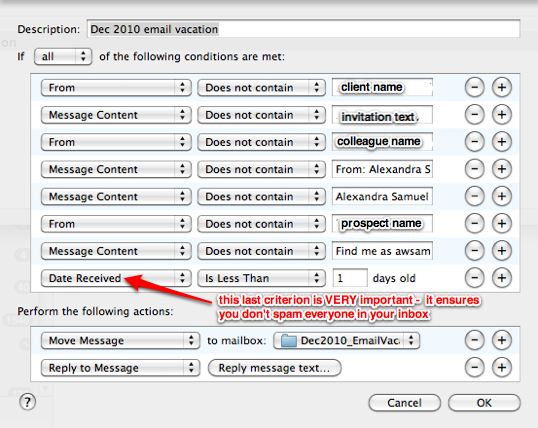
As you can see, I’ve got a number of criteria set up that ensure the message only goes out if the incoming e-mail does not contain a particular name: I created one rule for a specific client who may need to reach me, one rule for a colleague I wouldn’t want to send an auto-reply, and one rule for a prospect to whom I’ve just sent a proposal. I also have several criteria set up based on message content: one ensures that people don’t get an auto-reply if they are responding to an invitation I sent them to get together. I also set up three different rules that search for things like “From: Alexandra Samuel” or “Find me as awsamuel” [which is part of my standard signature file] so that messages that reply to my messages (and presumably quote my original message, with my sig line) won’t get an auto-reply.
Unfortunately, the one thing I can’t seem to do with Mail.app rules is prevent recurring auto-replies: unlike a standard vacation responder, neither Gmail’s Canned Responses nor Mail.app rules provide a way of saying “only send this auto-reply every 3 days” so that people who send you multiple e-mails don’t get inundated with your auto-replies.
But I’ve decided to look at this as a feature rather than a bug: don’t you think people who send multiple e-mails over Christmas vacation period ought to be punished with an overflowing inbox of their own? You’ll enjoy laughing over their hunched shoulders when you see them plowing through their backlog — on your way back to the empty inbox that waits at your own desk.

Recent Comments