You know you’re at a conference with a great backchannel when you want to stay in touch with all the folks who’ve been tweeting away under the designated hashtags. That’s how I felt about the Association of Internet Researchers (AOIR) conference last week: from the moment that I saw the conference hashtag (#ir12) bust out with initial tweets about how to troubleshoot the hotel wifi, I couldn’t wait to get down to Seattle and join them.
Now that the conference is over I wanted to stay in touch with all the great folks I met. I could individually follow each person who tweeted at the conference, but that is a lot of work, and then everybody else has to do the same thing. So I figured: if you really want to nourish post-conference community, the best way to do that is by creating a Twitter list that everyone else can follow, too.
And today I discovered a great, free Twitter tool that lets you do just that: TweetBe.at. TweetBeat has all kinds of handy tools for managing Twitter lists, including just what I needed: the ability to search for everyone who’d used a given hashtag, and add them all to my new Twitter list in one go. Here’s how I did it.
1. Create your list
Set up the list you want using Twitter’s web-based interface. Make sure the list is public, and consider giving it a clarifying description (e.g. “This list is made from everyone who tweeted at AOIR 2011. Tweet me if you were at the conference and would like to be added.”)
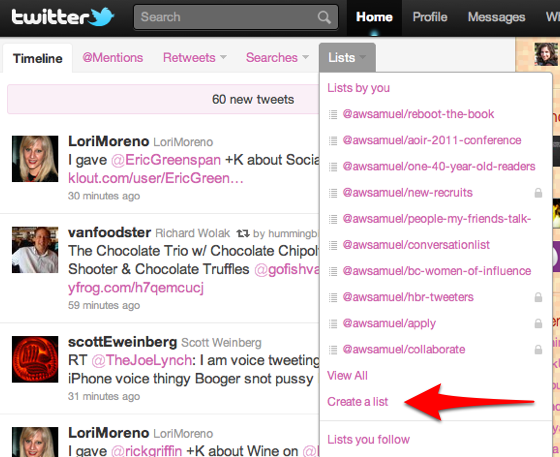
2. Login to TweetBe.at
You’ll need to authenticate with your Twitter account, but it’s self-explanatory.
3. Search for conference Tweeters
Use TweetBe.at to search the conference hashtag. You’ll get a list of everyone who has used the hashtag recently. Note that TweetBea.at loads fewer than 100, initially, so you have to click “older” off to the right if you are searching on a heavily-used hashtag that has been used by hundreds of people.

4. Add the found users to your list
Once you have the list of everyone you’ve found, you need to click “all” (see image below) to select them all. You’ll see checkboxes get checked. Then you just use the “add or remove from lists” dropdown menu to add all the checked names to the list you created on Twitter.

And that’s it! You’re done. You now have a great list of all the amazing people you met at AOIR 2011.
You can imagine lots of other great uses for this tool:
- The fans list: Quickly create a Twitter list for everyone who has ever tweeted @You or @YourOrganization
- The bigwigs list: Create a Twitter list of everyone who follows you and has more than 10,000 followers
- The research list: Create a list that automatically adds anyone who tweets a keyword of interest (yes, TweetBeat can automatically add people to your lists on an ongoing basis).
Are you thinking of using TweetBeat to build a list of your backchannel participants? Are you already using TweetBeat in ways I haven’t yet imagined? Do let me know in comments below, or on Twitter.

These are great points for anyone considering making the move to an online
strategy. Thanks
Alexandra,
Cool tool. I’ll give it a test run at meshmarketing and mesh Vancouver.
cheers, Mark
Tried this with my @replies – and it added a couple of bots. They were cutesy unassuming bots normally, triggered by the words “anxious” and ” ‘zackly” – but when they show up on a stream they tend to take over …