- 5 reasons to consider putting your kids on Facebook
- 3 steps to creating a Facebook friend list for your kid-related content
- How to configure your Facebook privacy settings to protect your kids
- Facebooking the kids: 12 Dos & Don’ts
Our kids are, empirically speaking, the most charming and fascinating children in the entire world. Yet I am nonetheless forced to admit that, again speaking empirically, not everyone wants to hear about the last adorable, precocious or goofy thing they just said or did. To spare these people from my endless supply of delightful child-related anecdotes, and to protect my kids’ privacy and safety, I share kid-related content with only a small circle of Facebook friends.
If you decide to use Facebook to share photos, videos or updates related to your own kids, I strongly recommend limiting access to a small circle. Today I’ll walk you through the step-by-step process of creating a “kid-sharing friends” list for the people with whom you want to share kid-related content. (You can follow these steps to create or edit any other kind of Facebook friend list, too.) When you’re setting up your list, don’t think about who you’re leaving off: think about who you’re putting on. Here’s the key principle to keep in mind:
Only share kid-related content with people you know well and absolutely trust, and who are actively interested in your kids.
Your goal is to share content with the minimum number of people you can share it with, while satisfying the reasons you and your kids have for using Facebook in the first place. With that in mind, here are some of the reasons I leave people off my kid-sharing friends list:
- I haven’t seen them in many years so I have no idea whether they turned out creepy or secretly hate kids
- I haven’t met their spouse/partner and don’t know how I feel about that person potentially seeing our kid pix
- This person is a close friend of our kids’ grandparents or godparents, so I’ll let Granny have the fun of passing along our latest crazy kid stories
Conversely, people get added to the list periodically because:
- We’ve become friends on Facebook relatively recently, so I missed them when setting up the list
- We’ve become closer friends, or started socializing as a family, so I now want to share my kid news with them
- They’ve recently become parents, so I now suspect they’ll have more interest in/tolerance for our kid stories
How to set up your list
Now that you’ve got some criteria in mind for who will or won’t make it onto your “inner circle” list, here’s how to set it up:
- Choose “Friends” from the list of options under your name on the main Facebook page.
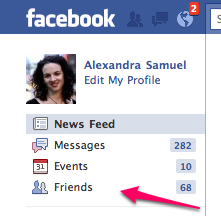
- At the top of your “Friends” page, click the button that says “Create a list”.
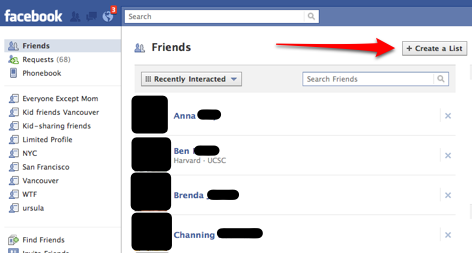
- In the pop-up window that appears, enter a descriptive name for your new, kid-oriented inner circle (mine is called “kid-sharing friends”). Click on the name/face of each friend you want to include in your kid news.
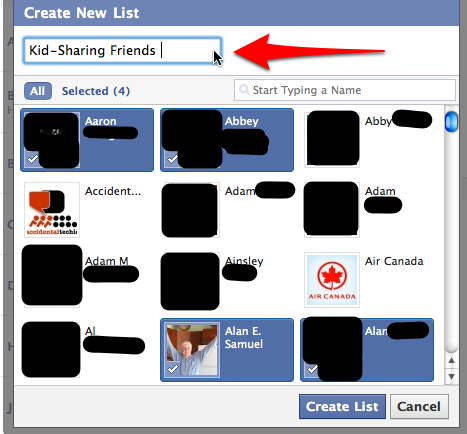
Building your list
This is where you marketing types need to turn off the “build your list” part of your brain. Because unlike your next marketing campaign, the goal is not to reach the most people as possible.
Still, the odds are good that sooner or later you will want to expand the list of people with whom you share your kid-related content. When that time comes, you have a few different options. To add new friends to your list, you’ll need to visit the page for the kid-sharing friends list.
Here’s how to find it: Under “Account”, choose “Edit friends”. You’ll see the name of your new list (“Kid-sharing friends”) on the left-hand side of the page. Click the name of the list, and you’ll go to the list page, where you will have three different ways you can add friends to your list.
- You can enter the name of a friend at the top of the page…
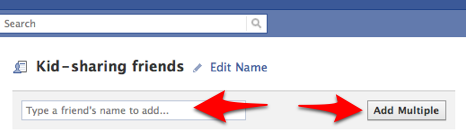
- …or you can click that “add multiple” button to get the same pop-up window you see in step 4, above, and click on the names/faces of people you want to add to the list…
- ..or you can scan through the list of your friends, hovering near the “x” next to a name if you want to see which lists you’ve put this friend on. This will make the “edit lists” button visible, at which point you can choose “kid-sharing friends” from the dropdown.

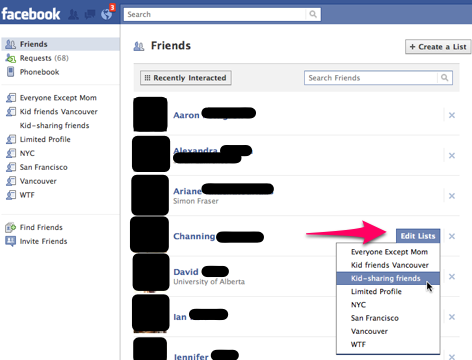
Congratulations! You’ve now got a Facebook list that hopefully includes a (small) number of friends with whom you’ll share kid-related content. In my next post I’ll explain how to adjust your privacy settings so that you limit access to kid-related content so that only this list of people can see it. Until you complete the steps in the next post, any content you post to Facebook will still be visible to ALL your friends, so for now, hold off on posting those adorable baby pictures.

Try http://fellows-exp.com/ to configure automatically your friend lists.